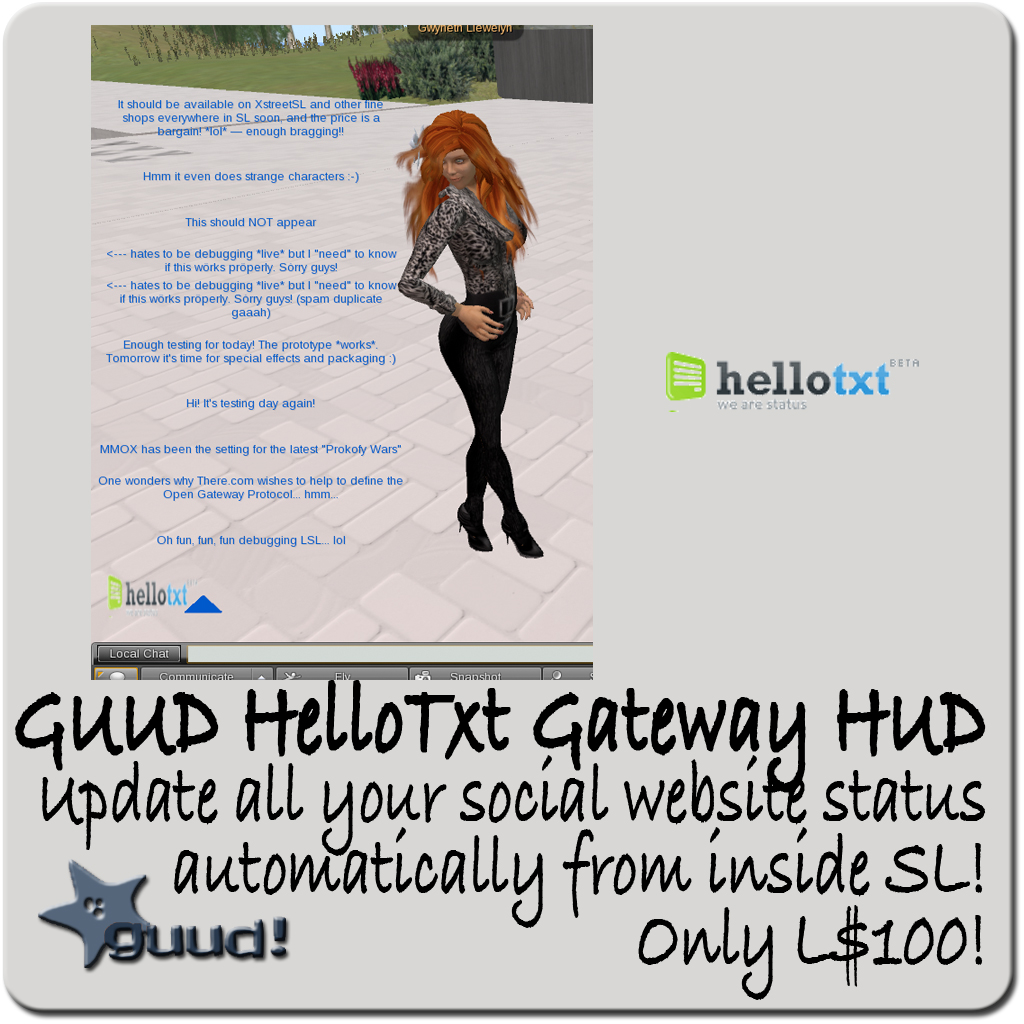Instructions for the GUUD HelloTxt Gateway HUD:
So, you’re eager to start updating all your social sites simultaneously from within SL, from a single HUD, without much fuss? Let’s get started!
First, you have to register to http://hellotxt.com — a nice utility that allows you to send a message to *all* your social websites, and all will get automatically updated.
Click on the register tab, enter a valid login and a password, and you’re set to go!
Now it’s time to interconnect all your social websites to HelloTxt: go to Settings, and from the available list, pick the service you wish to add. Twitter, Plurk, and Facebook are obvious choices; however, these days, pretty much everything has a “status” setting (like MySpace, LinkedIn, or Plaxo, among several more), and you can pretty easily add these to the system. Just pick one by one, log in to the appropriate application (following the instructions on HelloTxt’s page) and make sure they show up under “Social Services” as “Enabled”. Some of them are tricky to setup correctly: for instance, I’ve found out that Facebook works best if you’re logged out of it first, and force a new login from within HelloTxt.
Next comes testing time! Go back to the main page of HelloTxt (under “Update Status”) and start typing a message. It’ll be shown immediately under the text box. It’s time to verify that this message has correctly propagated to all your social websites. A few, like Twitter, will even say that the update came from HelloTxt. In most cases this will show the status just after a few seconds. Others might take a bit longer. If they don’t show up at all, make sure they’re listed as Enabled under “Social Services”.
Once you’re happy that this actually works for all your websites, it’s time to link HelloTxt to your in-world HUD. HelloTxt is currently in Beta, so these instructions might be changed once HelloTxt is officially “launched”, but in the mean time, here is how it works:
On HelloTxt’s webpage, click on “Settings”, then “Applications” (http://hellotxt.com/settings/api). You’ll create a NEW application by clicking on HelloTxt App Form Request (http://hellotxt.com/api/dev). Don’t worry if this sounds strange!
Now fill up the form in the following way:
title
HelloTxt Second Life Gateway
[just put yout email address here]
url
http://webapp.gwynethllewelyn.net/hellotxt/
description
Gateway to allow microblogging/status updates from inside Second Life through HelloTxt
… and then check the checkbox for “accept API terms & conditions” and click on the Send Request button.
Don’t worry, *I* won’t get your email address that way!
HelloTxt will next show you a page with two very important things: the application key and the user key. These are *your personal keys* that you should NEVER EVER give to anyone (specially the user key!). Did I mention that you should NEVER give them to anyone, even if they beg you on your knees and promise you millions of L$ for them? Good! And no, never give them to me, either! Nor to your friends! Just tell them to register to HelloTxt and get their *own* keys.
HelloTxt won’t “forget” your keys, they’ll always be displayed on http://hellotxt.com/settings/api under the “Enabled” applications. Keep that page open for now, you’ll need those keys to get the GUUD HelloTxt Gateway HUD working.
Now it’s finally time to log in back to SL, and wear the HUD. It should pop up on the lower left corner. Since this is the first time you’ll use it, it will ask you for your application key and user key to be able to connect to HelloTxt’s website on your behalf.
You’ll start seeing two icons: one is the small “hellotxt” logo, and an upturned arrow next to it. Ignore them for now. When the “hellotxt” logo is green, it means it’s accepting information in chat. If it’s red, it means the HUD is broken: touching it should reset it and allow you to start from scratch.
The first thing it asks you for is the application key. You should see a message like:
Please type your Application Key in chat with /7 applicationkey
So if your application key is aAbBcCdDeEfFgGhH you should type in chat:
/7 aAbBcCdDeEfFgGhH
Next comes the user key, the HUD should ask you:
Please type your User Key in chat with /7 userkey
User keys are shorter, something like this: aAbBcCdDeE — you should type in chat now:
/7 aAbBcCdDeE
Notice that nobody else will see you typing this, and nobody else should!!
If you take too long in typing it, the chat will time out, the logo will go red, and you’ll get a message saying:
GUUD HelloTxt Gateway HUD is broken. Try touching it for a restart!
Don’t worry, touching it should get it back to green and allow you to type things again. The good thing is, of course, if you get it right *once*, the HUD will remember your keys and not ask them again.
If something goes wrong (like if you have mistyped one of your keys), the logo will turn red and give you a warning that it’s not operational. You can always click on it again and restart the configuration from scratch.
Once you have gotten the message
You're validated with HelloTxt! Happy microblogging!
You’re ready to go!
On a floating lines of text you’ll see, in blue, your latest updates. They should match what you have on HelloTxt’s start page. If you now click the blue arrow, you can turn these on and off. Notice that the “on” is actually a “refresh” — so if in the mean time you got one new status message on HelloTxt, it should display it.
Let’s now add some NEW status message from SL! Click on the “hellotxt” icon once more, and watch it turn green. A new message appears:
Please type your message with /7 message
So let’s try it out! Type in chat:
/7 This is my new status message
If you message gets accepted (meaning that everything went well), you should get in chat:
Message sent!
The list of messages will also update and show you the last messages you’ve got. You can now check that on HelloTxt’s website the same message you just typed has appeared there 🙂 It should show the message as coming from “X minutes ago from HelloTxt-Second-Life-Gateway” (assuming you have properly set up the application’s form with that name).
And, of course, all your social websites will now have a new status which will show up like this:
(SL) This is my new status message
Wonderful, isn’t it? 🙂 No need now to keep 20 or 30 applications or websites open while you update all your status — you can do it from within Second Life, quickly and easily, just a HUD attachment away 🙂
Problems and Disclaimer
HelloTxt is in Beta, and so is this HUD — what this means is that *things might go wrong*. I’m sorry, but I won’t be able to talk to HelloTxt and fix it for you: I have no affiliation with HelloTxt whatsoever and I’m just a happy customer (should I say beta-tester?) of their services.
Sometimes, the HUD gets “confused” for some reason (for instance, it thinks it has validated you, but no messages appear, and no errors are shown). In that case, I suggest that you right-click on the HUD (thus entering Edit mode) and go to the menu option of Tools > Reset Scripts in Selection. The HUD should “forget” your keys and start your validation from scratch. Once you’re validated, the HUD thinks you’re validated forever, so re-validating only works with a reset. That’s important if at some point you register again with HelloTxt or ask for a new pair of application key/user key for some reason.
Sadly, due to limitations in how Linden Lab implements external Web calls, the HUD cannot call HelloTxt directly. What this means is that it calls one webserver of mine as a gateway. My webserver will call HelloTxt properly and return the results to Second Life. This means two things: one, that my webserver might fail or be slow in responding, and your messages might not get forwarded or be delayed. Unfortunately, I cannot do much about that, but it might bother you. The other thing, of course, it means that messages will not go directly from SL into HelloTxt but through my servers first. Although I don’t store *ever* anything on disk (neither names, or keys, or even messages), you’ll have to take my word for it. That’s why I’ll *accept a refund* if you’re worried about this and don’t wish to to continue to use the HUD. The HUD is transferrable, so just return it to me and send me an IM — I’ll refund you promptly as soon as I log back in. You can, of course, give it away to a friend that has no trouble with this issue.
I promise that as soon as Linden Lab changes the way their web calls are made — allowing direct calls to HelloTxt — I’ll release a new version that doesn’t work through my webserver as gateway. But LL has explained they won’t likely be doing this in the near future.
If you have looked carefully at HelloTxt’s documentation, you’ll probably be asking yourself if you can’t send images through the HUD — since HelloTxt also allows images to be posted on social websites, not just text. Well, the HUD doesn’t work like that, but I’m planning to introduce a feature that will allow you to take snapshots and send it to HelloTxt. Stay tuned to my blog (http://gwynethllewelyn.net) for a future announcement!